Contact us on support@a2zmigrations.com
Google Takeout to Outlook
- Home
- Product
- MBOX to PST
- Google Takeout to Outlook
Google Takeout to Outlook PST Converter
Gmail converter is an effective solution that converts all Gmail mailbox data to Outlook PST format without any error. With this remarkable solution, users can easily perform the migration process from Gmail backup to Outlook.
Features of Google Takeout to Outlook
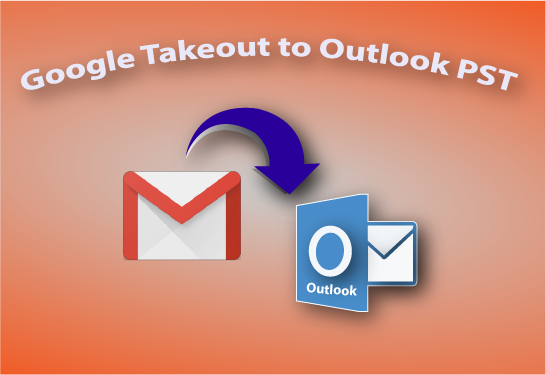
- Convert Gmail data to Outlook with Attachments using Google Takeout to Outlook Converter.
- Supports batch mode to convert multiple Gmail files to new PST files.
- Preview facility that helps to view all the selected items before the conversion task.
- The easiest way to transfer Gmail data into PST, MSG, EML, RTF, HTML, and MHTML.
- Advanced Date Filter option to convert a specific time range data from Gmail to Outlook mailbox.
- Preserve Folder structure, Metadata properties, and header information (To, CC, BCC, From & Date).
- Compatible with all versions of MS Outlook 2019, 2016, 2013 & below.
- Easily performs with all Win 10, Win8.1, Win8, Win 7, and lower version (32 & 64 bit).
Best way to convert Gmail backup to Outlook PST format with relevant information. The demo edition of the software moves the first 20 Gmail messages from each mailbox to PST format without any difficulty.
How to Take Gmail Backup in MBOX
Google Takeout is used to take the backup of your Gmail applications (Gmail, Hangout Chats, and Calendars, etc.). It stores all the data in the ZIP file. Just follow the steps mentioned below to easily Backup of Gmail.
Steps to save Gamil Backup in MBOX format
Firstly, login to your Google Takeout Account.
Now uncheck everything by clicking on Deselect all and just select Mail, after that, you will have two options, MBOX Format and All Mail Data Included.
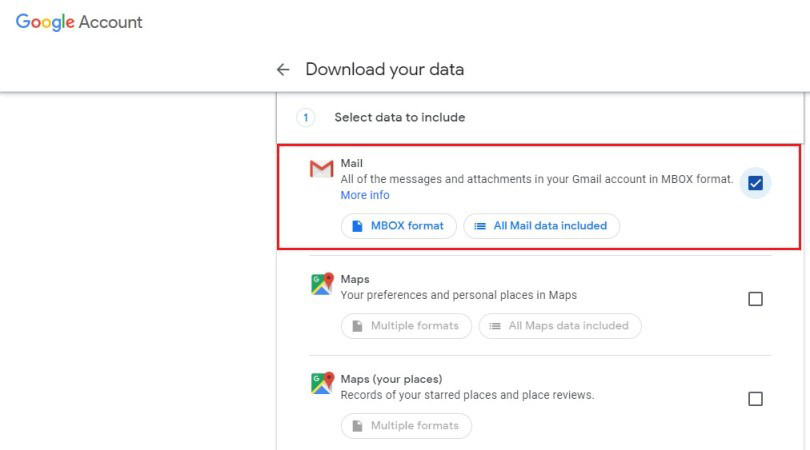
- MBOX Format: This option will automatically select all the Folders and Label i.e. it will backup all the folders
- All Mail Data Included: This option will let you select the folders that you want to backup in MBOX format.
Choose any of the options, scroll down and click on the Next Step button.
In the next step, you can do the customization like Export Type, File Type, Archive Size, etc.
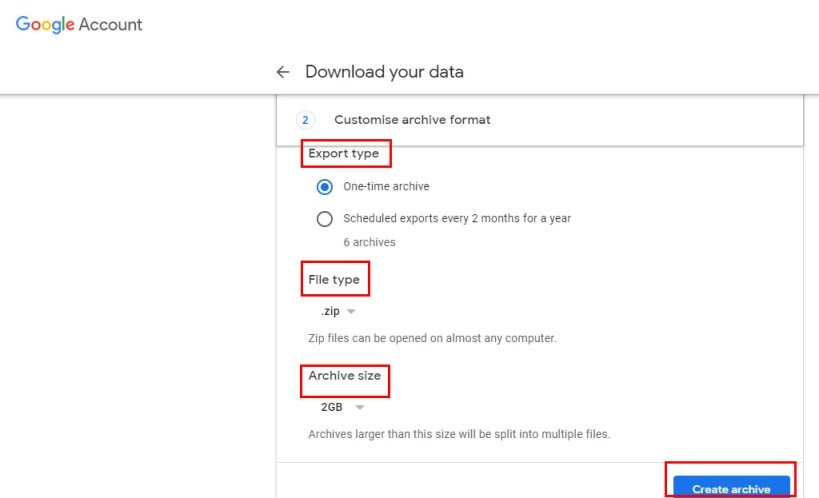
Finally, click on Create Archive button
Note: Once the Gmail backup is ready in MBOX format you can use MBOX Converter Tool to Migrate Google Takeout data to Outlook PST.
Solution for Google Takeout to PST
The conversion process of Gmail Takeout to Outlook Converter-
Before starting the conversion task the user needs to take a backup of Gmail mailbox data using Google Takeout. It is the perfect tool to convert Gmail Takeout to PST format with ease and accuracy including attachments. To start the conversion task follow these simple steps-
Download and install the A2Z Migrations for MBOX to PST software.
Click on Add file option to browse and add the Google mailbox data.
After adding the mailbox, the user can see the preview of all loaded mailbox email & attachment.
Now click on the Export button to migrate the entire Gmail account mail to Outlook PST format in bulk.
Choose PST file format for Outlook in the drop-down menu.
Date filter option is an optional choice for the user if it is required otherwise direct to browse the file location.
Now the Gmail to Outlook conversion process will start.
Wait for some time until the confirmation message arrives on the window screen, this will confirm that all Gmail data has gone into PST format.
Note: Any technical or non-technical user can easily import emails from Gmail to Outlook using Gmail Converter and subsequent steps. If anyone has any type of questions related to the software, they can contact our technical expertise which is available in 24x7 help.
Gmail is an online email client served by Google. It is used by almost all users in the world, big and small. Gmail provides licenses for free and commercial use, which also has a storage limit. Its network data spread across the world is saved data in the cloud. Any user who is using the features of Gmail or any other Google service can backup it using Google Takeout. It is a free feature that helps the user to transfer Gmail data to Outlook, Thunderbird, Apple Mail, and any other on-premises email client. These conversion methods are also helpful to open Gmail backup in offline mode.
Google Takeout to Outlook FAQs
Yes, the software supports bulk conversion from Gmail to Outlook PST.
No, there is no file size limitation for converting Gmail to Outlook & other given format.
Yes, it comes with the free demo edition that converts the first 20 items from each mailbox to PST format.
Yes, the software supports all versions of the MS Outlook that helps the user can easily access & open Gmail data into Outlook after the conversion.
Yes, the software easily performs with all editions of the Windows Operating System.
Testimonials
This software is a proficient tool to convert Google Takeout mailbox into PST format. The best think about this application provides the fastest migration process from Gmail to PST format without any migration issue.
Will Jordon
-USAThanks for providing an amazing solution. It is the most powerful tool which easily exports Gmail to Outlook in a couple of clicks. Many thanks to the A2Z Migration Software team who helped me install and conversion from Gmail archive files to Outlook PST.
Mike Luther
-South Africa 100 Safe & SECURE
100 Safe & SECURE Lifetime Support (24X7)
Lifetime Support (24X7) Money Back Policy
Money Back Policy Trusted by 1000+ Customers
Trusted by 1000+ Customers